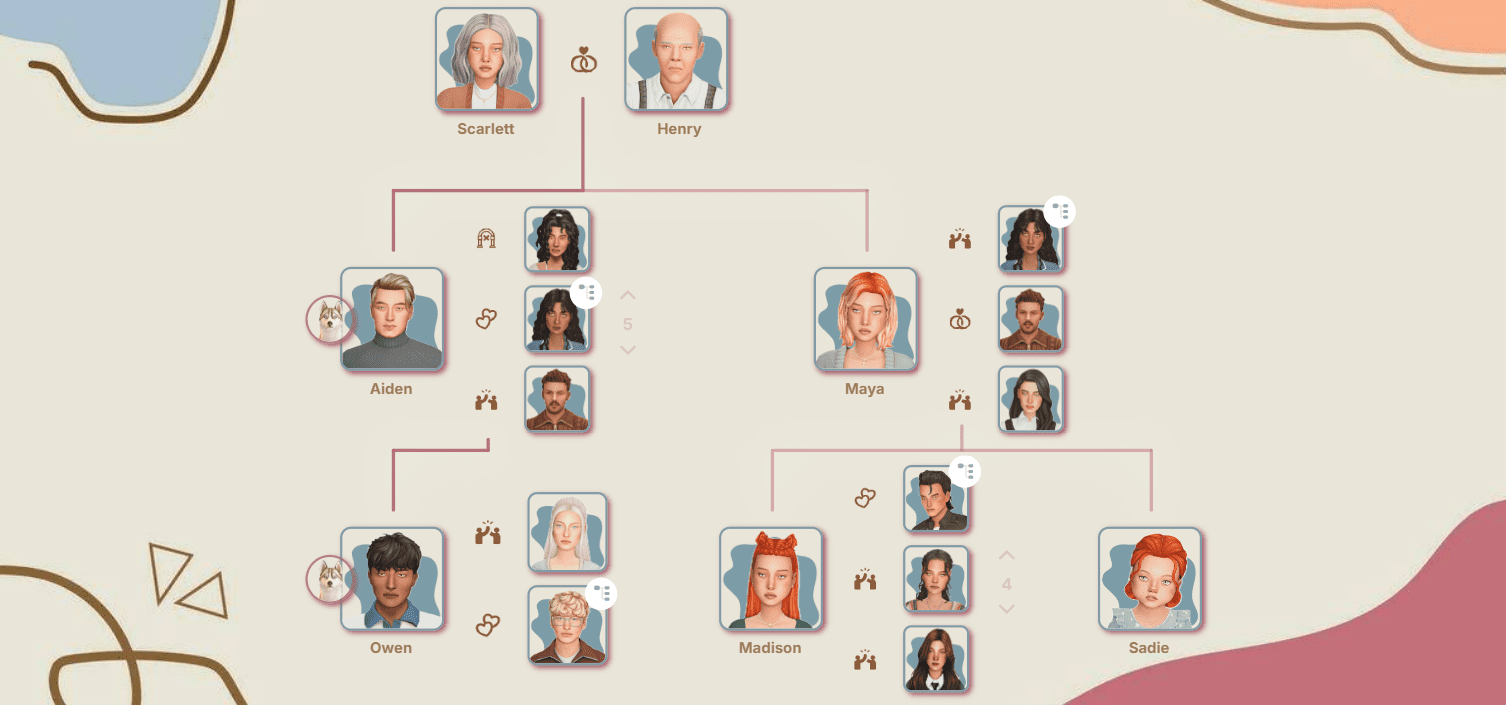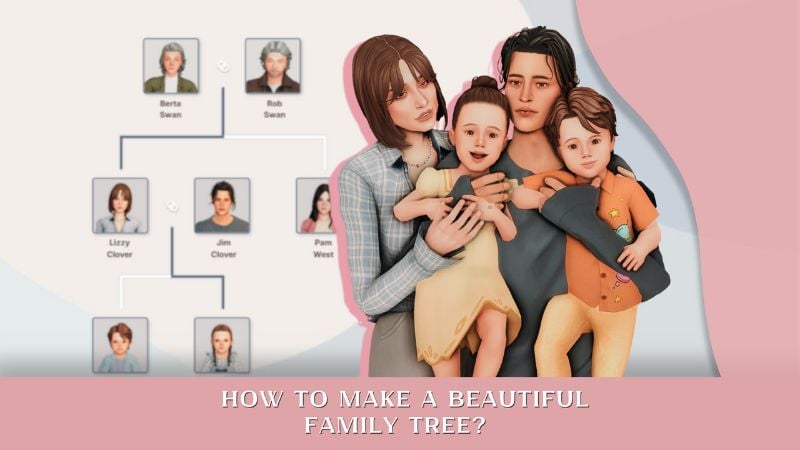How to Speed Up Pie Menu in Sims 4: Causes, Solutions & Best Performance Mods
Many players face the issue of slow loading of the interaction menu (pie menu) in The Sims 4 – that circular panel with actions that pops up when you click on another sim. With each game update (and especially with expansion releases), the problem gets slightly worse. Let's figure out why this happens and how you can improve the situation.

This article is based on materials from the Patreon of well-known modder Lumpinou. The author not only explained in detail the nature of the pie menu lag issue but also created special mods that help optimize menu loading speed. We'll tell you all about them below.
Why does pie menu lag occur?
First and foremost – pie menu lag in most cases is not an error or a bug. It's a performance issue that depends on the cumulative load on your processor.
What affects menu loading speed:
— With each new EA patch, performance may get worse due to added gameplay features.
— With each installed expansion, the system load will inevitably increase, as new features and new interactions between sims are added.
— With each mod that adds interactions between sims, the load also increases.
Will you notice a performance drop?
It depends on two factors:
1. Your computer's power
If previously it handled the load "with room to spare", then up to a certain point, no lag will appear.
2. The amount of other performance demands
— How many expansions are installed
— How many "heavy" mods are being used
— How many programs are running simultaneously
Why does everyone blame mods?
Large gameplay mods do indeed add many interactions to the game, which increases the performance load.

This is especially noticeable when players install large mod collections (for example, that same Relationship & Pregnancy by Lumpinou – it's a collection of 19-20 mods that complement each other) all at once. This creates a more obvious spike in load than installing one mod at a time.
Lumpinou conducted performance tests, and here's how the pie menu behaves under different game conditions:
— Base game only + all mods = NO menu lag
— All expansions WITHOUT mods = 1 second lag
— All expansions + all mods = almost 2 seconds lag
This is a simple example. It doesn't matter which specific mods or EA expansions add the load. If resources are added for calculation, performance decreases.
Technical limitations of the game
Important point: The Sims 4 has technical limitations at the architecture level. The game uses only one CPU core. Because of this, even on the most powerful gaming computer, you may encounter lag if you're not selective with expansions and mods.
What you can do to improve performance
1. Be selective with content
Choose mods and expansions carefully. Don't install everything in sight, keep only what you actually use.
Example: The "Growing Together" expansion is very resource-demanding. If you have a weak computer, you can deactivate such "heavy" expansions.
Same goes for mods: Large mod collections are often modular – you can remove parts you don't use and keep only what you need.
2. Assess your computer's capabilities realistically
If you have a weak computer, unfortunately, the only truly effective solution is upgrading your device. A more powerful processor will be able to handle a greater load.
Thus, the most effective way without buying new hardware is removing unnecessary content.
Removing unused mods and/or disabling some EA expansions is the MOST EFFECTIVE way to reduce pie menu lag. Any other measures compared to this give minimal effect.
Now let's move on to reviewing the mods that can help with this problem. They approach the solution from different angles: one mod helps with content optimization, two others speed up the pie menu in the game itself.
Additional tools for diagnostics and optimization
1. Pie menu load diagnostic tool Sim Info Manager
Allows you to see:
— Which mods add which interactions to a specific sim at a specific moment
— How much time it takes for the pie menu to display
— How much time it takes to process each interaction
This information helps you make an informed decision about which mods (or expansions!) are worth removing to reduce lag.
How to use it
1. Add Sim Info Manager to your Mods folder.
2. Launch the game and click on any sim. In the pie menu, find the Sim Info Manager option, then select VIEW.

3. In the mod menu that appears, scroll down and click Generate 'Available Interaction Load Report (from THE SIM YOU'RE CURRENTLY PLAYING AS to THE SIM YOU CLICKED ON).

4. A brief version of the report will appear in notifications, and in the third paragraph you'll be able to see the pie menu loading time.

The full version of the report will be saved in your Mods folder.

You can open it and study the detailed statistics. For example, find out what portion of the loading time is taken up by mods versus the game itself and expansions. If you expand all sections of the report, you can see which specific mods and expansions have the greatest impact on menu slowdown. This way, you can decide which specific content to remove to speed up pie menu appearance.

2. Optimizer mod for EA content Sim Pie Menu Load Helper: EA
This is a mod that optimizes around 250 interactions from EA without removing anything from the game. It makes certain interactions load only for sims who can actually use them, instead of loading for all sims all the time.
Whether the mod will make a noticeable difference depends on the overall load of all content in your game.
3. Lag reduction mod Pie Menu Load Helper: No Front Page Sorting
This mod does indeed reduce pie menu loading time, BUT it changes its visual display.
Results depend on your current lag. For example, Lumpinou writes about this effectiveness:
With 0.9 second lag → reduction to 0.8 seconds
With 6 seconds lag → reduction to 5 seconds
What changes for the player: Visually, the menu will work similar to the "traditional pie menu" from EA settings – contextual actions won't be shown on the first page, only the main menu categories are displayed first.

If contextual actions are important to you, it's better to try the first two mods from the list.
How to check the effectiveness of solutions
To accurately measure improvement:
1) Save your game.
2) Use the diagnostic tool (mod number 1 Sim Info Manager) between two sims, do this twice (slight variability is normal). Record the results for yourself.
3) Exit the game, install the optimization mod.
4) Run diagnostics between the same sims at the same save point, also twice.
5) Compare the results.

As you can see, the average pie menu loading time decreased from 1.24 seconds to 1.16 seconds. Considering that during gameplay we call up the menu hundreds of times, this can make the gaming experience slightly more comfortable. Moreover, depending on your computer and amount of content, the results could be even more significant.
Be selective and realistic in assessing your hardware and the game's capabilities, and you'll be able to find the optimal balance between the amount of content and comfortable gameplay.