What Is the #mccc_include Tag and How to Change NPCs in Sims 4
Hello, my name is Pumpkin4u, I specialize in translating mods for The Sims 4, especially the popular MC Command Center (MCCC) mod, and occasionally write articles on various topics regarding Sims 4 gameplay, mods, and how to manage or replace NPCs. And this article is one of those Sims 4 guides!
Often, in the Sims 4 Gallery – either in the comments or in a character’s description – you can spot the tag #mccc_include. Some people immediately figured out that this has something to do with the MC Command Centre mod (Command Centre, MCC), which is one of the most essential Sims 4 mods for customizing game experience. Others, like less perceptive me, searched the internet for information about this tag or tried to simply ignore it (hey there, past me).

In this article, I want to clarify what this tag actually means for Sims 4 players and why it’s used, and also talk about the “copy appearance from library” feature and transferring it onto NPCs (non-playable characters, generated by the game). This method helps you replace random Sims 4 townies with your own custom Sims using the MC Command Center mod.
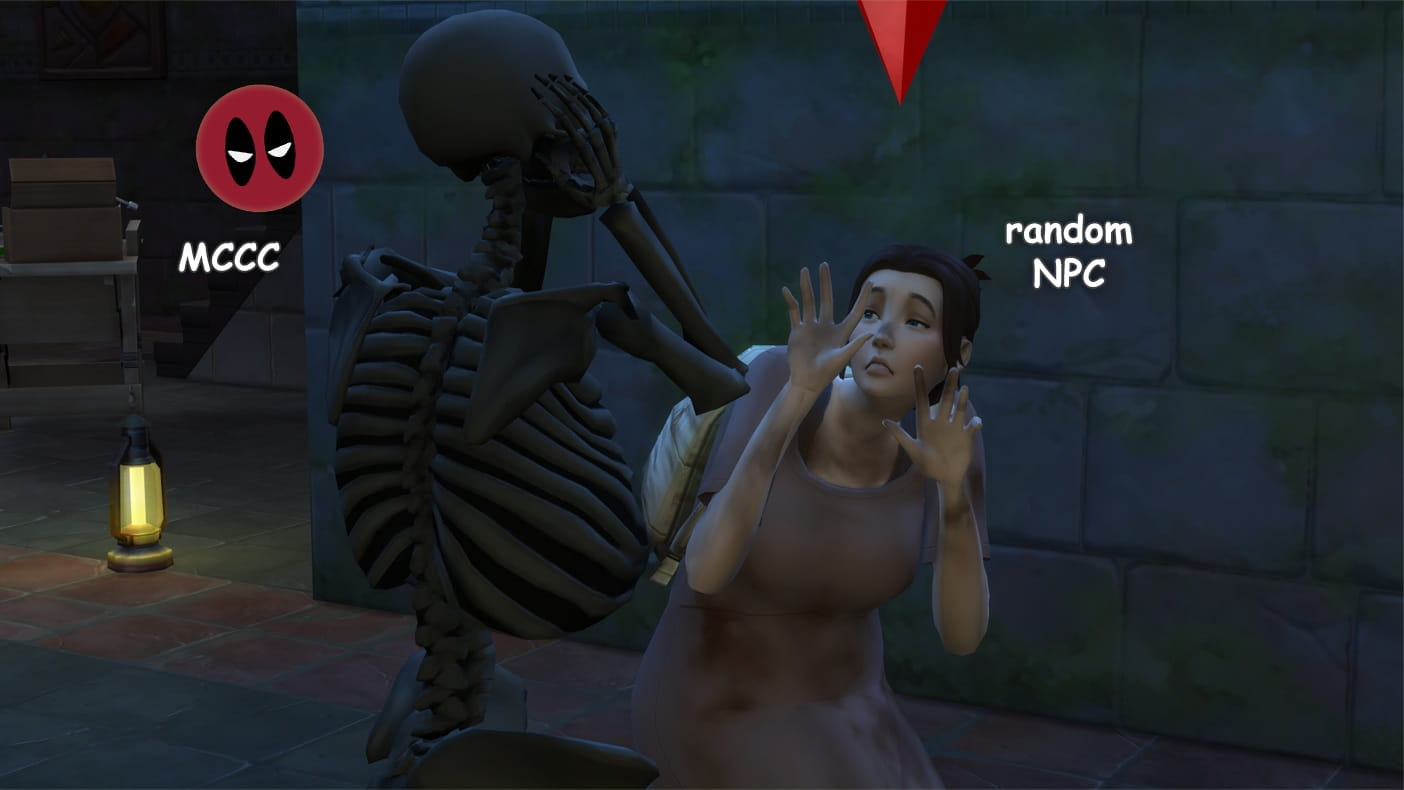
MCC is a pretty global Sims 4 mod and comes with a ton of features and in-game settings for better Sims 4 NPC management and customization.
In the “MC Population” section, there is a subsection called “Populating Settings”, and right there you’ll find an option like “Import Tray Settings”. It’s here that players first run into the #mccc_include tag, usually along with another one: #mccc_bypass. These are needed so that the MC Command Center mod can pull characters from your library and generate them as new townies or replace Sims 4 NPCs.
In this article, I’m not going to advise you how to set up NPC generation through MCC. Because HOW you set it up is totally up to you and your Sims 4 gameplay! But most often, players use #mccc_include in the “Import Tray Settings” section. If you want more details on how to configure MC Command Center for Sims 4 NPC replacement, you can check out the article “Control NPC generation using MC Command Center”.
Whether we’re talking about generating Sims 4 NPCs through MC Command Center, or using the “Change Appearance” method I’ll mention next, you’re going to need a decent number of Sims in YOUR tray/library with the #mccc_include tag in the DESCRIPTION of the character – not in the comments, since the mod doesn’t read the tag from there. THIS IS IMPORTANT for MCCC to work correctly and to replace Sims 4 NPCs with your favorite characters!
Changing a Sim’s appearance really helped me out in my Sims 4 gameplay, especially when playing in Selvadorada (the “Jungle Adventure” game pack). Since there aren’t any special households there, the game always generates brand-new Sims (dressed in the outfits from that pack) or random townies from other worlds, dressing them up in sometimes bizarre tourist get-ups. If you haven’t run into this before, trust me – you’d never mistake a local for a tourist… Ah, that classic combo of sandals with socks: a real thing of beauty in Sims 4 NPC design!

Basically, replacing Sims through MC Command Center’s “Paste Tray Sim” function is just like generating Sims 4 NPCs with MCC, but here the process is done manually by the player, not just by MCC itself. This is useful for advanced Sims 4 players who want total control over their townies and NPCs, using the best Sims 4 mod for the job.
When replacing an NPC, remember to pay attention to what kind of Sim you’re dealing with! Are they a regular townie or a role-specific NPC? You’ll know who’s who if you hover your mouse over them: if there’s no extra info above their name highlighted in RED, it’s a regular Sim.
Let’s look at an example below of how to replace a role-specific Sim using MC Command Center in Sims 4.
Step 1
You spot an NPC you’re not happy with. Hover your mouse over them and check if they have a role or not, then click on them and open the MCC menu. In my case, it turned out to be a vendor behind the counter, so a role-assigned Sim and a great example of Sims 4 role NPC replacement.

Then, follow this path and use the MCC mod tray import feature:
MC CAS → Copy/Paste → Paste Tray Sim

Step 2
A new window will pop up, where MC Command Center will let you choose which Sims/households to display from your library (don’t mix this up with the “Gallery” tab).
- Any saved Sims – will show a list of both your households and those by other players.
- Only my Sims – these are households where YOU are listed as the author, meaning they were made by you in Create A Sim.
- Only Sims from other players – households created by ANOTHER player; doesn’t matter if you modified them or re-saved them to your library.
- Only households with the #mccc_include tag – this hashtag must be in the household description for the Sims 4 MC Command Center mod to find them! If it’s just in the comments, MCC won’t show those households.
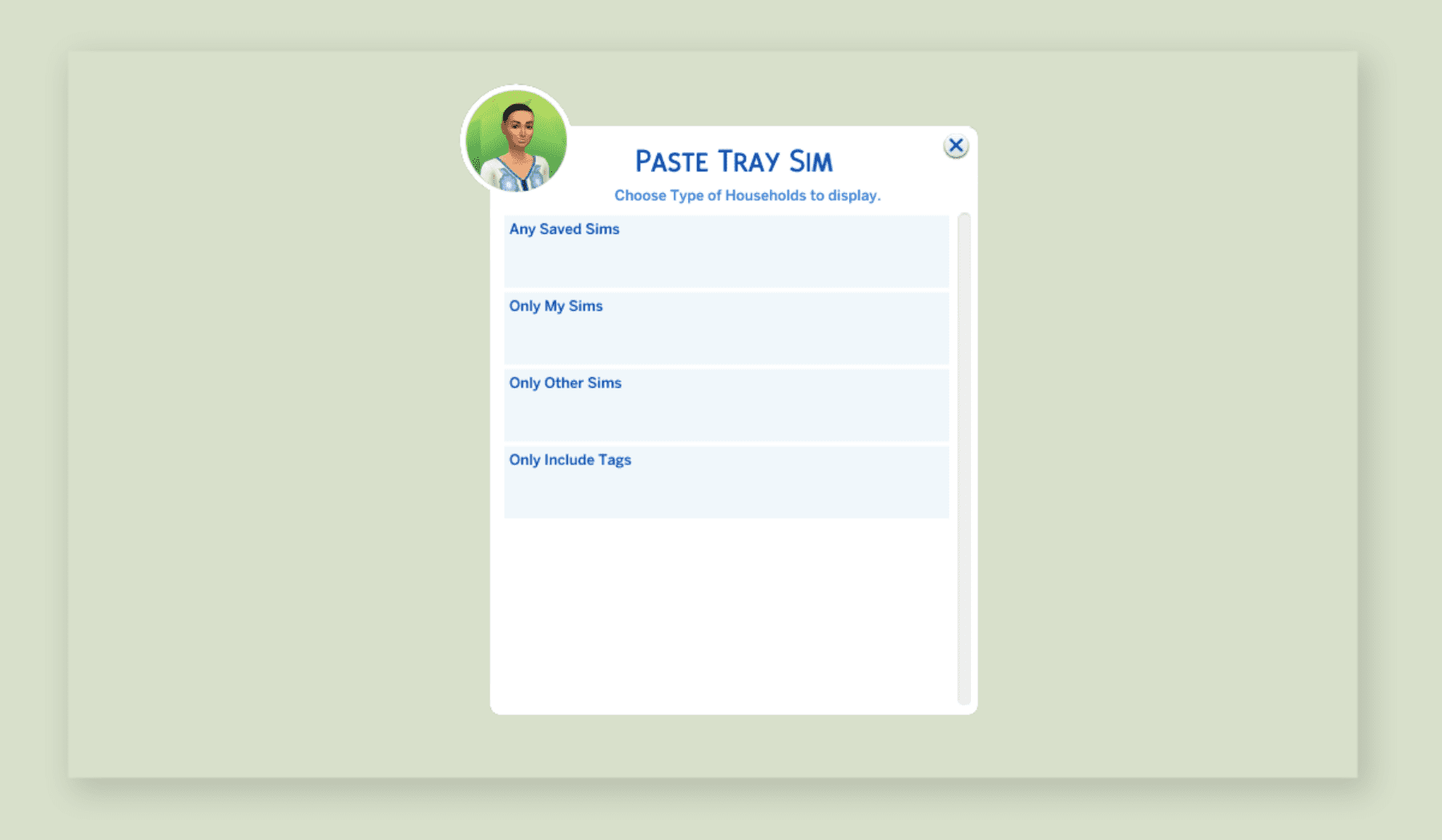
And here, it’s completely up to you which section to open. What I usually do is, before all this – in a new save or another save – I gather up single Sims I like from the Gallery, put them into “packs”, save them in my library with the #mccc_include tag in the description, and in the household name I write what kind of pack it is. Then, I choose the section “Only My Sims.” This is the most efficient way to prepare your Sims 4 tray for advanced NPC management using the MCCC mod.
But, there’s one catch: if the game recognizes a household as someone else’s and not yours, even if you just edited it yourself, it won’t show up in this list. In that case, I go to “Only Households with the tag”. So if you can’t remember who the pack of Sims belongs to, you can just skip straight to the last option and not worry about it.
You might also like...
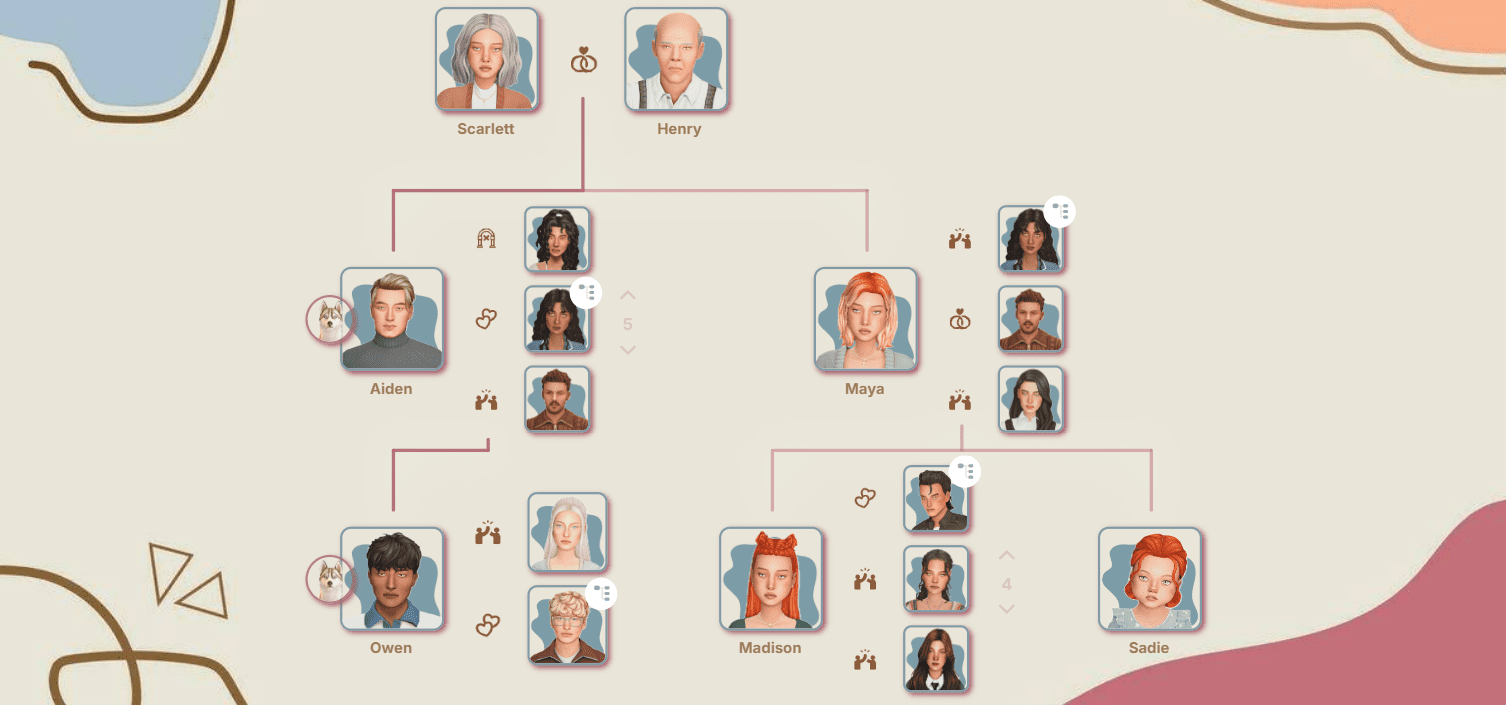
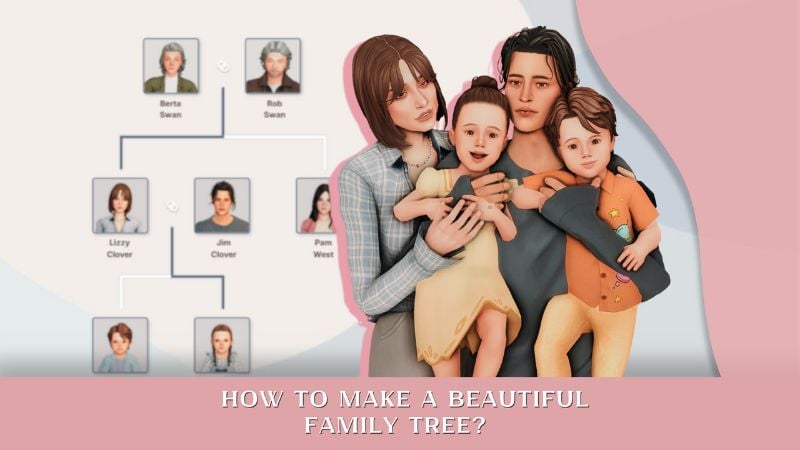

Also, just a heads-up for Sims 4 modding: it’s better to put together packs of Sims you’re interested in ahead of time as tray files, then restart your game and only after that use them for Sims 4 NPC replacement. Otherwise, if you try to use these custom Sims packs right after saving them, MCCC may throw an orange error and might not load all the packs that are actually in your library.
Step 3
In the list of households that pops up, you need to pick the Sim you’re interested in, or the household they’re a part of. This is how you refine your Sims 4 NPC roster with characters you love.
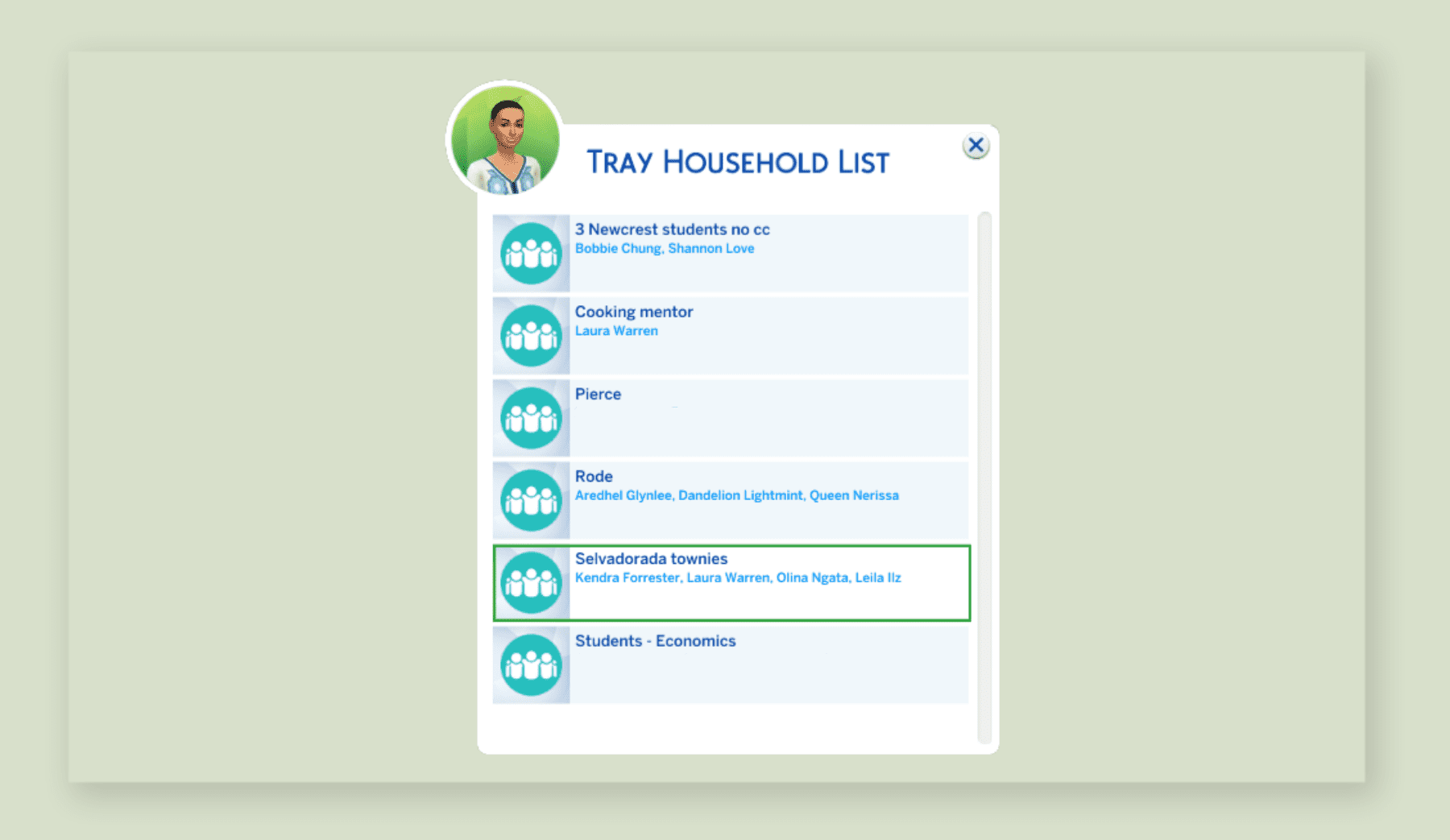
I pick “Selvadorada Townies”, then select the Sim I need – let’s say, Kendra Forrester (btw you can find beautiful NPCs in the Sims 4 Gallery, from the creator UsualStory).
Step 4
Once you’ve decided who to paste, MC Command Center will ask you exactly what you want to import from that Sim.
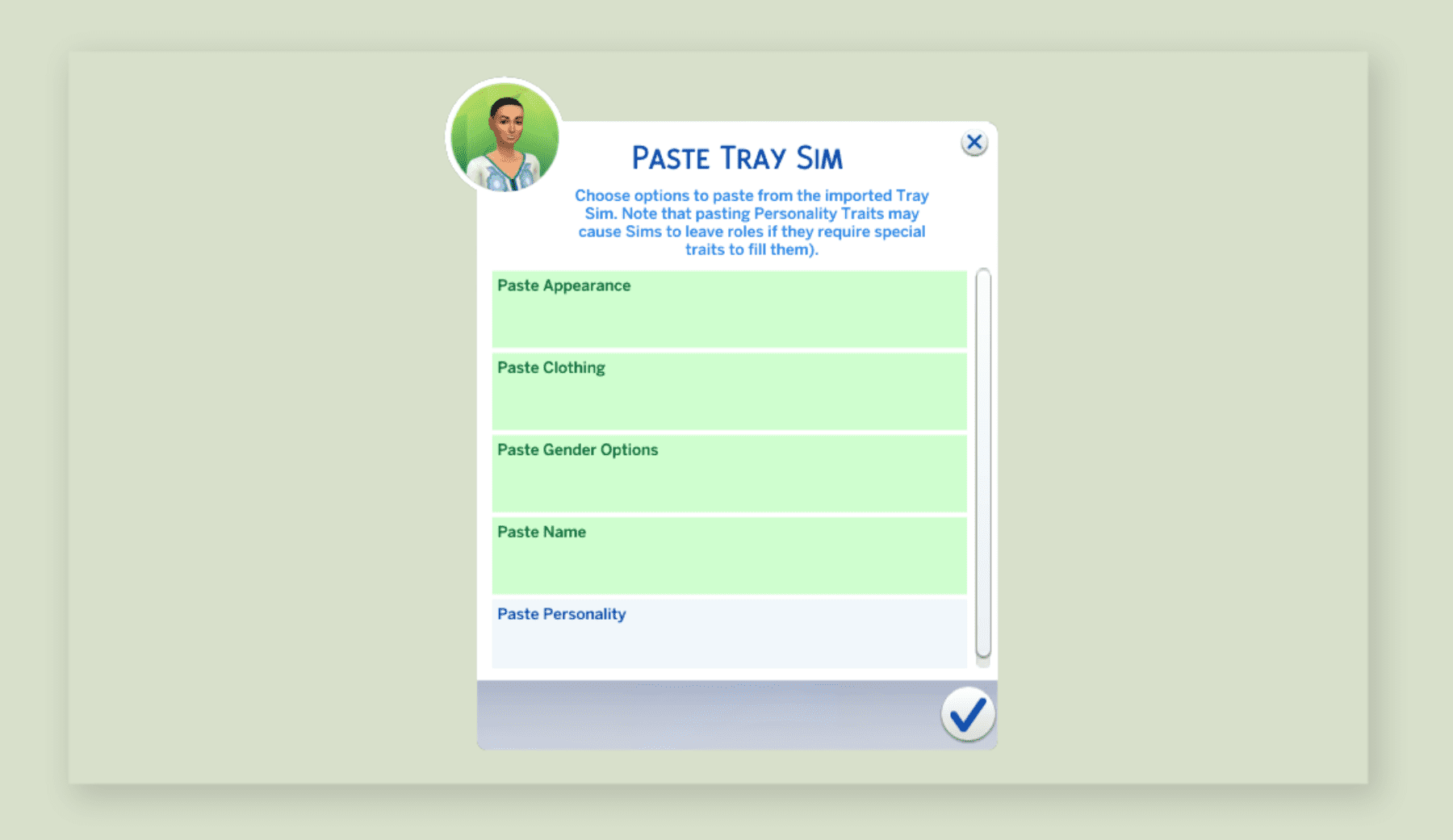
Since this is a role NPC, check everything except for “Paste Personality”, because if you copy the traits, it’ll mess up the invisible role trait and the game will just generate a new vendor for the stall. This is a common tip in Sims 4 MC Command Center guides.
Hit the checkmark and… yep, your Sim won’t be completely replaced, just their appearance will change. They’ll keep their old hairstyle and outfit, and that’s because it’s an event outfit! So, all you need to do is go through MCC → MC Dresser → Change Outfit… → Pick an outfit based on the weather or the situation. Using MCC mod for Sims 4 outfits can solve many weird appearance bugs with NPCs!
Keep in mind that age doesn’t factor in here, so if you decide to replace an elder Sim with a young adult, the game will swap everything except their age! So, it’s best to have Sims saved separately for each age group for better flexibility when using the Sims 4 MCCC mod.
Step 5
And there you have it: the Sims 4 NPC who was standing behind the counter and now works at the table looks completely different! Yep, it’s definitely her, not some random NPC =D

You can use the same principle for regular Sims 4 NPCs and even swap their traits, but only if you’re sure someone hasn't accidentally added any weird traits to them with cheat codes. This method, using the MC Command Center mod, is a great way to fully control your Sims 4 townies and NPCs!
♥ Have a great game with no lags or bugs! Pumpkin4u
